Aircraft
Welcome to the C182 Nav Trainer! This tutorial is setup for users of Microsoft's Flight Simulator, versions FS98, FS2000, FS2002 or FS2004. To be compatible with these three flight simulators, as well as future versions, I chose the default Cessna 182S for the practice flights, however with modifications.

Cessna 182 Nav Trainer, N911, landing at Provincetown, Massachusetts.
A new panel was the most significant change. Not only is this panel more suitable than the default for navigation training but it increases the view out that Cessna windshield by nearly fifty percent. Another notable change was replacing the constant-speed propeller with a fixed pitch prop which removes the distraction of fiddling with a prop control. Although a fixed-pitch prop decreases aircraft performance, the C182 Nav Trainer is still faster than the 172, which was not available before FS2002 in any event.
Plan on a 110 knot cruise speed for your C182 Nav Trainer.
Most of the panel gauges already reside in your Gauge folder which greatly reduces the size of the file to download. In memory of the disaster in New York City, the C182 Nav Trainer carries the designation N911.
How to install the C182 Nav Trainer
Installing the C182 Nav Trainer is simplicity itself. Here is how you do it:
- First, download the main file, either from the links below, or from the download page. Please choose the correct version to match your Flight Simulator!
Download the FS2004 C182 Nav Trainer
Download the FS2002 C182 Nav Trainer
Download the FS2000 C182 Nav Trainer
Download the FS98 C182 Nav Trainer
- Create a temporary folder with any name.
- Extract the files from the ZIP file that you just downloaded into the temporary folder ... There are two files ... Readme.txt and 182_nav_trainer_xx.exe. The "xx" will be one of the folowing: 2k4 or 2k2 or 2k or 98. This will be your last chance to verify that you have downloaded the correct trainer version.
- Double-click on the 182_nav_trainer filename and the C182 Nav Trainer will automatically self install.
- Note ... If you installed Flight Simulator to a different directory than the default directory specified by Microsoft, you must name that correct path while self-extracting the files. If you performed the "Normal" Flight Simulator install, everything will be fine and you need not fret about this at all. Just click "Extract" when the program stops and displays the directory information.
- That's all there is to it. You're finished!
- "C182 Nav Trainer" is the Manufacturer for this aircraft in the Flight-Simulator Aircraft listing ... NOT CESSNA!
Don't have WinZip, or want the latest version? Link to WinZip's homepage to download a free evaluation copy, www.winzip.com.

Approaching Elizabeth Field, Fishers Island, N.Y.
Click image to see panel full size.
A few Notes about the Panel
The first thing you'll notice once you climb into the cockpit of this trainer is the digital readouts. Standard aircraft instruments are 3.5 inches in diameter (about 9 cm) and because of their size, easy to read. However, unless you have a 32 inch monitor, these flight-sim gauges will be smaller than real life. I added the digital readouts to overcome that liability. Thanks to Ike Slack for creating them for us.
These are the various digital readouts:

The digital readouts for the VORs display the OBS Settings. Here we are on an ILS Approach to Boston Logan's Runway 22L. VOR 1 is set to 215° as a reminder of the approach heading and VOR 2 is set to the radial to BOS VOR on the field.

The digital readout for the Directional Gyro displays the Magnetic Heading of the aircraft. With no wind, our heading during the ILS Approach to Boston's Rwy 22L is 215°.

The digital readout for the RMI, Radio Magnetic Indicator, displays the Magnetic Bearing to the NDB. The Digital RMI Readout requires redesign to function with FS2004. When that design is complete it will be available to put on your existing FS2004 panel. Here the RMI shows that the Locater, Outer Marker, LOM, is still in front of us as we approach Boston's Rwy 22L.

A Digital Tachometer is located at the lower right of the panel. This Tach is from the Extra-300 aircraft panel. I repainted the digits white to improve readibility. A digital Tach allows you to consistently set the engine RPMs for the different aircraft flight conditions.

![]() Digital Elevator Trim ... The Digital Elevator Trim is a useful pitch control. With it you can establish the correct trim for various flight conditions, such as climb, cruise, descend, approach, and slow flight, etc. Then on future flights you will know and be able to set the proper trim for each of these flight situations. The range of this instrument is +512 to -512.
Digital Elevator Trim ... The Digital Elevator Trim is a useful pitch control. With it you can establish the correct trim for various flight conditions, such as climb, cruise, descend, approach, and slow flight, etc. Then on future flights you will know and be able to set the proper trim for each of these flight situations. The range of this instrument is +512 to -512.
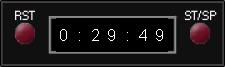
![]() Digital Timer ... This Digital Timer is a great instrument and should be on every aircraft panel. No handbook is needed to learn how to use it or to figure out the meaning of the digits. The Start/Stop button is on the right side; the Reset button is to the left. It times flights up to 1:59:59; or 1 hour, 59 min; 59 seconds .... definitely past the time I will spend on a single flight. The 29 min., 49 sec., shown here was the time from New Bedford, Massachussetts to Fishers Island ... your first practice flight.
Digital Timer ... This Digital Timer is a great instrument and should be on every aircraft panel. No handbook is needed to learn how to use it or to figure out the meaning of the digits. The Start/Stop button is on the right side; the Reset button is to the left. It times flights up to 1:59:59; or 1 hour, 59 min; 59 seconds .... definitely past the time I will spend on a single flight. The 29 min., 49 sec., shown here was the time from New Bedford, Massachussetts to Fishers Island ... your first practice flight.
Hidden Panels
Three "panels" are not normally visible. Here are the key strokes to access those panels:
| Shift-2 ... | The Radio Stack | |
| Shift-3 ... | Switch Panel for Lights, Pitot Heat, and Fuel Pump |
|
| Shift-4 ... | Magnetic Compass |
Note:The FS98 aircraft has only the Radio-Stack Icon. Access the Light Switches and Compass with "Shift-3" and "Shift-4."
The Radio Stack

![]()
The Radio Stack was the easiest decision for the Nav Trainer panel. The Bendix-King radios, with their Ugly Red Digits, would NOT be in it!
The FS2002 and FS2000 panels use the Boeing 777 radios while the FS98 panel uses the Boeing 737 radios. These radios are easier to set and read than the Bendix-King units.
The FS2002 Audio-Switch panel is at the bottom of the stack. FS2000 and FS98 don't require this.
What's NOT on the Panel
This panel-aircraft combination was assembled solely to enhance learning the principles of Navigation. It was not designed as a stand-in for other, more complete aircraft and panels. Of course, you may use this aircraft and panel to fly any flight you wish, but be forewarned that some common panel items are not included here that are on Microsoft's default Cessna 182 panel. Also, I have converted this 182 to a fixed-pitch prop aircraft which modifies the panel. Here's what's missing from the Nav Trainer's panel:
- Throttle, Propeller, and Mixture Controls
- Fuel Gauges
- Fuel Flow Gauge
- Fuel Tank Selector Switch
- Oil Temperature Gauge
- Oil Pressure Gauge
- EGT Gauge
- Ammeter
- Voltmeter
- Outside Air Temperature Gauge (OAT)
- Clock
Flying The C182 Nav Trainer
The only method to achieve a high level of flying, is "flying by the numbers." Without consistency little success can be achieved. While flying, keep a chart near at hand that contains the important flight settings. Here's the chart that I use for the FS2002 C182 Nav Trainer. Note that the power settings are only approximate and will vary with altitude, but they are a good place to begin.
| C182 Nav Trainer | RPM | Flaps | KTs | FPM |
| Climb | 2700 | – | 90 |
Maintain
90 kts |
| Cruise-Level, 5000 ft | 2500 | – | 110 | – |
| Cruise-Descend | 2170 | – | 110 | 500 |
| Approach-Level | 2130 | one notch | 75 | – |
| Approach-Descend | 1660 | one notch | 75 | 500 |
| Approach-Glide Slope | 1800 | one notch | 75 | 400 |
Click here to print the table. Note that your flight settings may vary slightly.
© 1999 – 2003, Charles Wood.